How to Set Up and Manage Google Ads Lead Form Extensions
In today’s competitive digital landscape, generating quality leads efficiently is crucial for businesses. One effective way for a PPC Marketing Agency in Pune to drive high-quality leads is through Google Ads Lead Form Extensions. These extensions provide a seamless experience by allowing users to submit their information directly within the ad. Here’s a comprehensive guide on setting up and managing Google Ads Lead Form Extensions to capture valuable leads efficiently.
Why Use Google Ads Lead Form Extensions?
For businesses focused on Lead Generation with Google Ads, Lead Form Extensions are a powerful tool. They allow businesses to capture lead information directly from the search results page, streamlining the customer journey and increasing conversion rates. When users can fill out forms directly within the ad, they are less likely to be distracted, resulting in a smoother experience and a higher likelihood of form submissions.
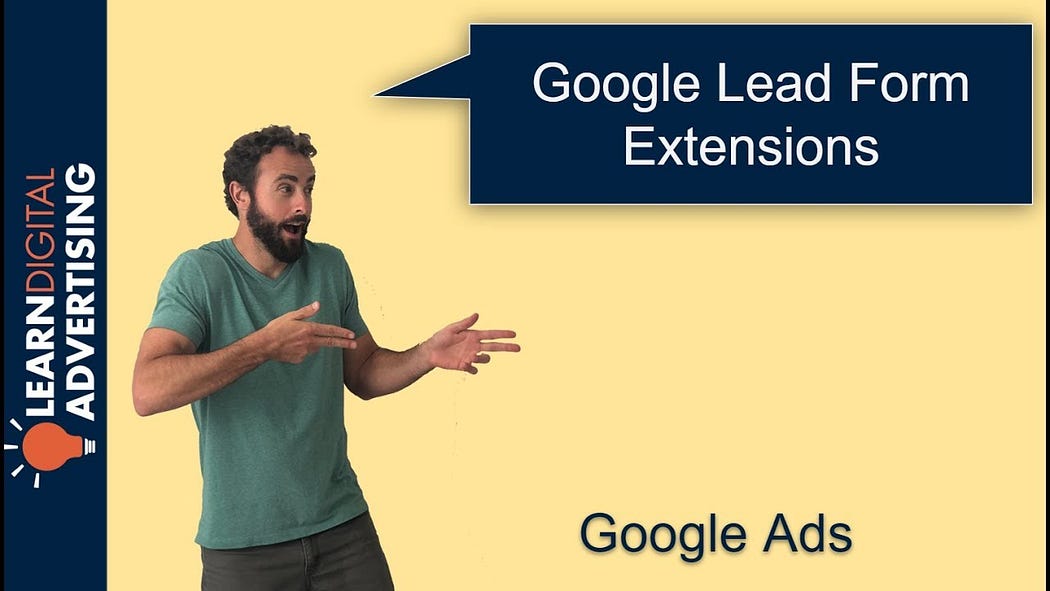
Benefits of Using Lead Form Extensions:
- Enhanced User Experience: Users don’t need to leave the search page, which reduces friction and improves conversion rates.
- More Qualified Leads: Lead forms capture high-quality leads by pre-qualifying interested users.
- Improved ROI: By focusing on targeted Google Ads Lead Capture Strategies, businesses can achieve a better return on ad spend.
Step-by-Step Guide to Setting Up Google Ads Lead Form Extensions
Here’s a detailed guide to setting up Google Ads Lead Form Extensions for effective lead generation with Google Ads.
Step 1: Access Your Google Ads Account
Log in to your Google Ads account and navigate to the campaign or ad group where you want to add the lead form extension. Google Ads Lead Form Extensions are supported for search, video, and discovery campaigns, but keep in mind they may not be available for all campaign types.
Step 2: Add the Lead Form Extension
- Click on Ads & Extensions from the left-side menu and select Extensions.
- Click the + button, then select Lead Form Extension from the dropdown.
- Choose the specific campaign where you want the extension to appear.
Step 3: Create the Lead Form
Once you’ve selected Lead Form Extension:
- Headline: Choose a compelling headline (up to 30 characters) that conveys the purpose of the form. For example, “Get a Free PPC Audit” can be enticing.
- Description: Add a short description (up to 200 characters) to communicate the value. For example, “Complete this form to receive a personalized PPC strategy session.”
- Call-to-Action: Select a call-to-action (CTA) that aligns with your business goals. Options include “Get a Quote,” “Sign Up,” “Get Offer,” and others.
Step 4: Customize the Form Fields
Google Ads Lead Form Setup allows you to collect information such as:
- Name (first and last)
- Phone Number
- ZIP/Postal Code
Choose the fields relevant to your campaign goals, keeping in mind that shorter forms typically yield higher completion rates. For example, if you’re a PPC Marketing Agency in Pune offering consultation services, collecting name, email, and phone number may be sufficient.
Step 5: Choose a Form Submission Message
After a user submits the form, display a message to confirm their submission. Customize the thank-you message to include next steps, such as “Thank you for your interest! Our team will contact you shortly.” You can also include a link to your website for further engagement.
Step 6: Add a Privacy Policy URL
Google requires a link to your privacy policy to comply with data collection standards. Ensure your privacy policy outlines how you handle and use customer data.
Step 7: Set up Lead Delivery Options
- Download Leads: Leads can be downloaded in CSV format directly from Google Ads.
- Webhook Integration: For automated lead management, you can integrate a webhook to send lead data directly to your CRM or email marketing platform. This can simplify lead follow-up and enable you to respond to inquiries faster.
Managing Your Lead Form Extensions
After setting up your Google Ads Lead Form Extensions, ongoing management is key to ensure optimal performance. Here are strategies to optimize lead capture and improve Lead Generation with Google Ads.
Monitor and Analyze Performance
- Track Impressions and Conversions: Monitor the performance of your lead forms by analyzing impressions, clicks, and conversion rates.
- A/B Test Form Elements: Test different headlines, CTAs, and descriptions to identify what resonates best with your target audience.
- Adjust Bidding Strategy: Evaluate your bidding strategy based on lead quality. If leads are highly qualified, consider increasing bids to capture more conversions.
Optimize for Lead Quality
Focusing on quality over quantity is essential. Ensure your Google Ads Lead Capture Strategies are targeting the right audience by using filters such as:
- Location: Limit lead form exposure to relevant geographic areas, such as the Pune region if you’re a PPC Marketing Agency in Pune.
- Audience Segments: Leverage audience segmentation to show lead forms to users who are more likely to convert. Custom Intent Audiences and Remarketing Audiences work well for this purpose.
Set Up Follow-Up Processes
Once leads are captured, follow-up is crucial. Send automated email responses or assign follow-ups to sales teams. Having a robust CRM system to manage leads efficiently can help improve conversion rates and customer retention.
Best Practices for Google Ads Lead Form Extensions
Following best practices can significantly improve the success of your Google Ads Lead Form Extensions campaign:
- Keep Forms Simple: Limit fields to essential information to increase submission rates.
- Target Relevant Audiences: Use audience targeting to ensure your ads are seen by potential customers interested in Google Ads Lead Capture Strategies.
- Provide a Clear Value Proposition: Make it clear what users will receive after submitting the form.
- Ensure Mobile Optimization: Since many users access ads via mobile, ensure your lead form is optimized for mobile screens.
- Regularly Review and Update Lead Forms: Periodically adjust the form to reflect changes in business goals or audience behavior.
Conclusion
Implementing Google Ads Lead Form Extensions can be a game-changer for businesses focused on lead generation, especially for a PPC Marketing Agency in Pune. By following these steps, you can effectively set up and manage lead form extensions that help streamline the process of capturing and nurturing high-quality leads. With continuous monitoring and optimization, Lead Generation with Google Ads can become a robust part of your overall PPC strategy.
Comments
Post a Comment