A Complete Guide to Setting Up Shopping Campaigns in Google Ads
For e-commerce businesses, Google Shopping campaigns are a powerful way to showcase products directly within search results. This format helps advertisers attract potential buyers who are actively searching for products. As a PPC Marketing Agency in Pune, we specialize in setting up, optimizing, and managing Google Shopping campaigns that drive results. Here, we provide a detailed guide on Google Shopping campaigns setup, from account configuration to optimizing ads for conversions.
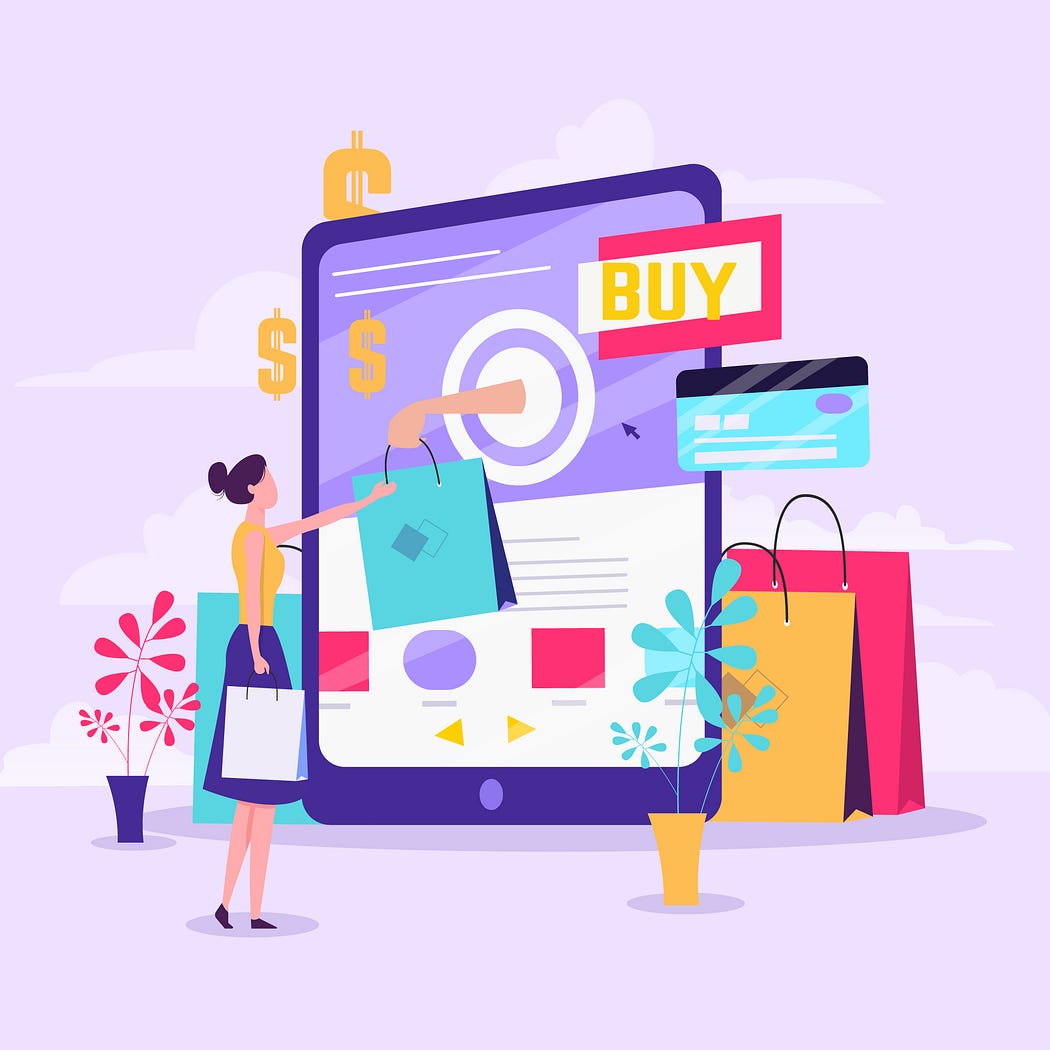
Step 1: Link Google Ads and Merchant Center Accounts
To get started, link your Google Ads account to Google Merchant Center. Google Merchant Center is where you upload your product feed, which Google then uses to create product listing ads.
- Set up a Google Merchant Center account: This is where you manage product data that Google needs to display your products in search results.
- Link to Google Ads: Within Merchant Center, navigate to “Settings,” then “Linked Accounts” to connect your accounts seamlessly. Once linked, you can use the product data from Merchant Center in Shopping ads.
This initial setup ensures your products are eligible to show up in Google Shopping ads.
Step 2: Prepare and Upload Your Product Feed
Your product feed is essential for a successful Google Shopping ads setup guide. Google uses the information in your feed to decide which searches trigger your products.
- Organize and clean your product data: Make sure each product has complete and accurate information, including titles, descriptions, prices, availability, and other specifications.
- Use accurate keywords: Incorporate keywords that users are likely to search for, but be careful not to over-optimize as Google Shopping relies heavily on product data.
- Upload the feed to Merchant Center: Google supports various feed formats (XML, CSV, etc.). Once uploaded, check the diagnostics tool to fix any errors or warnings that could impact your ad performance.
Regularly updating the product feed is crucial for optimizing Google Ads Shopping campaigns and ensuring that shoppers see accurate product information.
Step 3: Create a Google Shopping Campaign
After linking accounts and preparing the feed, the next step is to create your Google Shopping campaign within Google Ads.
- Campaign type: Select “Shopping” as your campaign type in Google Ads.
- Choose your Merchant Center account: Make sure you select the Merchant Center account that contains your product feed.
- Define your campaign goals: Google offers Smart Shopping and Standard Shopping campaigns. Smart Shopping uses automated bidding and ad placement, while Standard Shopping provides more control, ideal for businesses with specific Google Shopping ads strategies.
- Set a budget and bidding strategy: Choose a daily budget and a bidding strategy. For beginners, “Maximize clicks” can be effective, while more advanced users may choose “Target ROAS” to focus on conversions.
This Shopping ads Google setup guide can help get your ads ready to show, increasing your products’ visibility to shoppers actively looking for similar products.
Step 4: Organize Product Groups
To optimize for performance, segment products into groups based on factors like brand, product category, or price.
- Create product groups: Inside your campaign, you can divide products into more specific product groups, such as “Brand A Shoes” or “Electronics under $50.”
- Adjust bids for each product group: Higher bids for high-performing groups can boost visibility, while lower bids on less relevant groups keep your budget efficient.
Organizing products allows you to monitor and adjust bids at a granular level, a key element in Google Shopping ads strategy for maximizing returns.
Step 5: Optimize for Success
With the campaign set up, consistent optimization is critical for sustained performance and achieving higher ROI.
- Use negative keywords: Although Shopping campaigns don’t rely on keywords, you can add negative keywords to avoid unwanted clicks.
- Monitor and refine bids: Regularly analyze performance metrics like CTR, CPC, and conversions. Adjust bids based on performance data to maximize your budget and reach.
- Optimize product titles and descriptions: Keep your product titles clear, concise, and keyword-rich to attract the right customers.
- Utilize automated bidding options: Google’s automated bidding strategies, such as Target ROAS, can help streamline bidding adjustments based on campaign goals.
Implementing these techniques is a core part of our approach as a PPC Marketing Agency in Pune to optimize Google Ads Shopping campaigns effectively.
Step 6: Track Performance and Adjust
Use Google Ads’ and Merchant Center’s reporting tools to track metrics like clicks, impressions, conversions, and ROAS.
- Review performance regularly: Daily, weekly, and monthly performance reviews are essential to understanding campaign trends.
- A/B test campaigns: Experiment with different bidding strategies, product groups, and budget allocations to find the best-performing combination.
- Leverage advanced reporting: Google Ads provides insights into the performance of individual products and groups, helping you make data-driven decisions.
Tracking performance and making adjustments over time will ensure your campaign remains profitable and aligned with your advertising goals.
Conclusion
Setting up and managing a Google Shopping campaign requires careful planning, attention to detail, and ongoing optimization. At Digital Rhetoric, our PPC Marketing Agency in Pune specializes in comprehensive Google Shopping ads strategies that help brands maximize their digital marketing potential. We’re here to guide businesses through each step of Google Shopping campaigns setup, from creating Shopping ads to maximizing visibility and ROI.
Start your journey toward optimized e-commerce success with our tailored approach to Google Ads product listing ads. Connect with us to see how we can elevate your brand in the competitive Google Shopping space.
Comments
Post a Comment